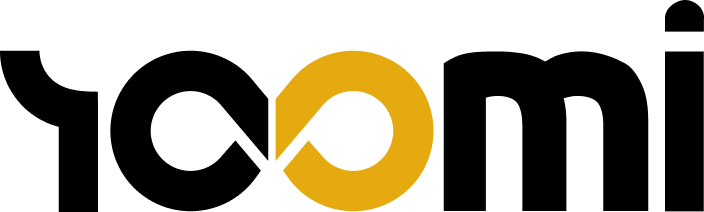Getting Connected
Make sure your Bluetooth is turned on. Your Yoomi bag’s Bluetooth access code starts with “YS”.
On an Android device – Select the Bluetooth connection that starts with YS and ends with a digit. On an Apple device – Select the Bluetooth connection that starts with YS and ends with the letter “L”
If your Yoomi Bluetooth access code doesn’t appear: Turn off your Bluetooth, wait a few seconds, and turn it back on.
If the issue persists, try reinstalling the app.
If you’ve completed the above steps and still cannot connect, please contact us, and we’ll assist you in solving the problem 😊. Contact
LED Display Issues
If you encounter problems with the LED display:
Try switching off Bluetooth, wait a few seconds, and then turn it back on.
If the issue persists, attempt reinstalling the app.
If the problem continues, you may need to restart the integrated LED panel in the backpack. Refer to this short video demonstrating the process.
If you still experience difficulties, please don’t hesitate to contact us. We’re here to assist you in resolving the issue.
Download new GIFs
- Visit a GIF generator website such as https://giphy.com.
- Use the search bar or browse categories to find the GIF you want.
- Click on the specific GIF to open its page.
- Right-click on the GIF and select “Save image” to download it. If it doesn’t work, try multiple times as there might be some protection in place.
- Next, go to an online resizing generator like https://ezgif.com.
- Upload the downloaded GIF to the website.
- Resize the GIF by entering the desired width and height. If the GIF has the same width and height, input 64×64 or a slightly larger size. If the size is variable, try to match the aspect ratio with the desired width and height.
- Finally, save the resized GIF on your device.